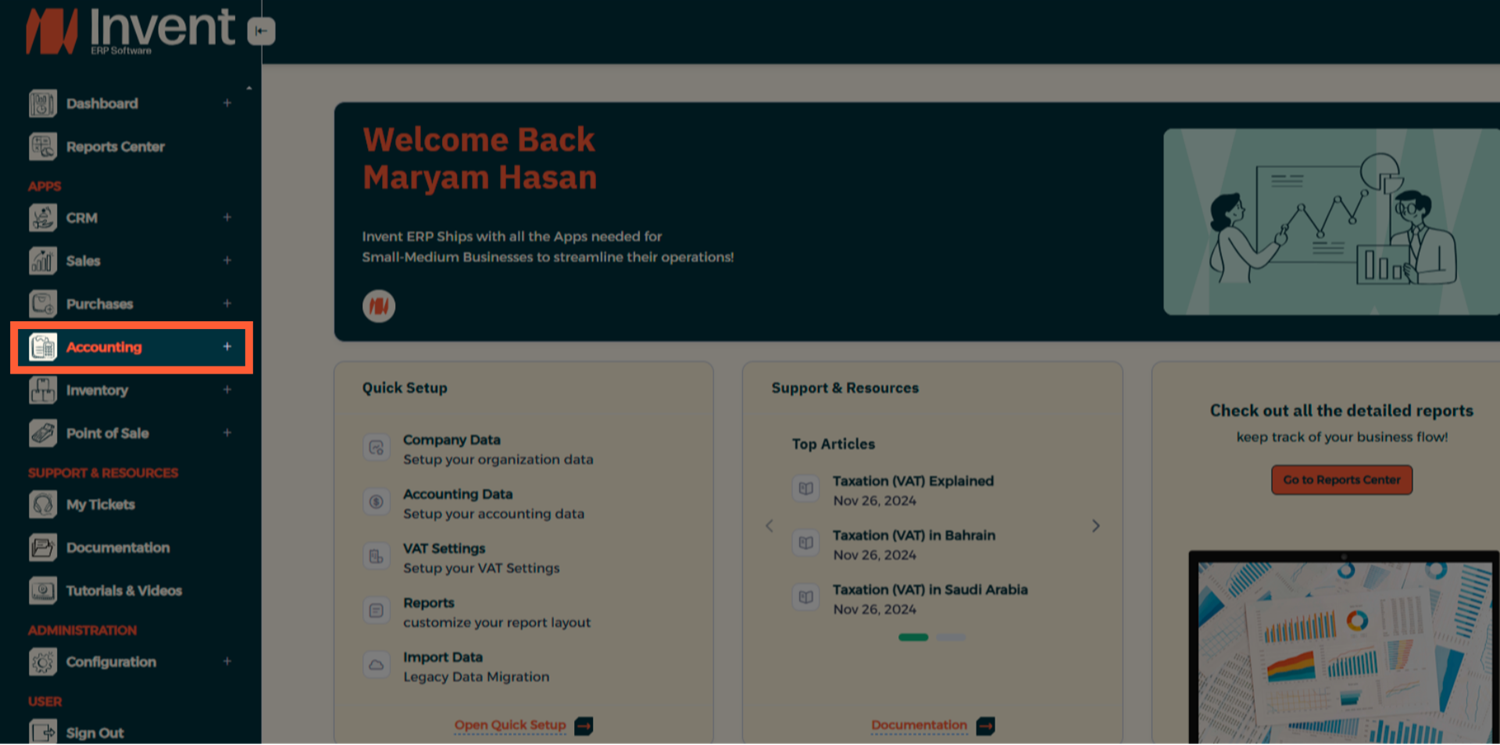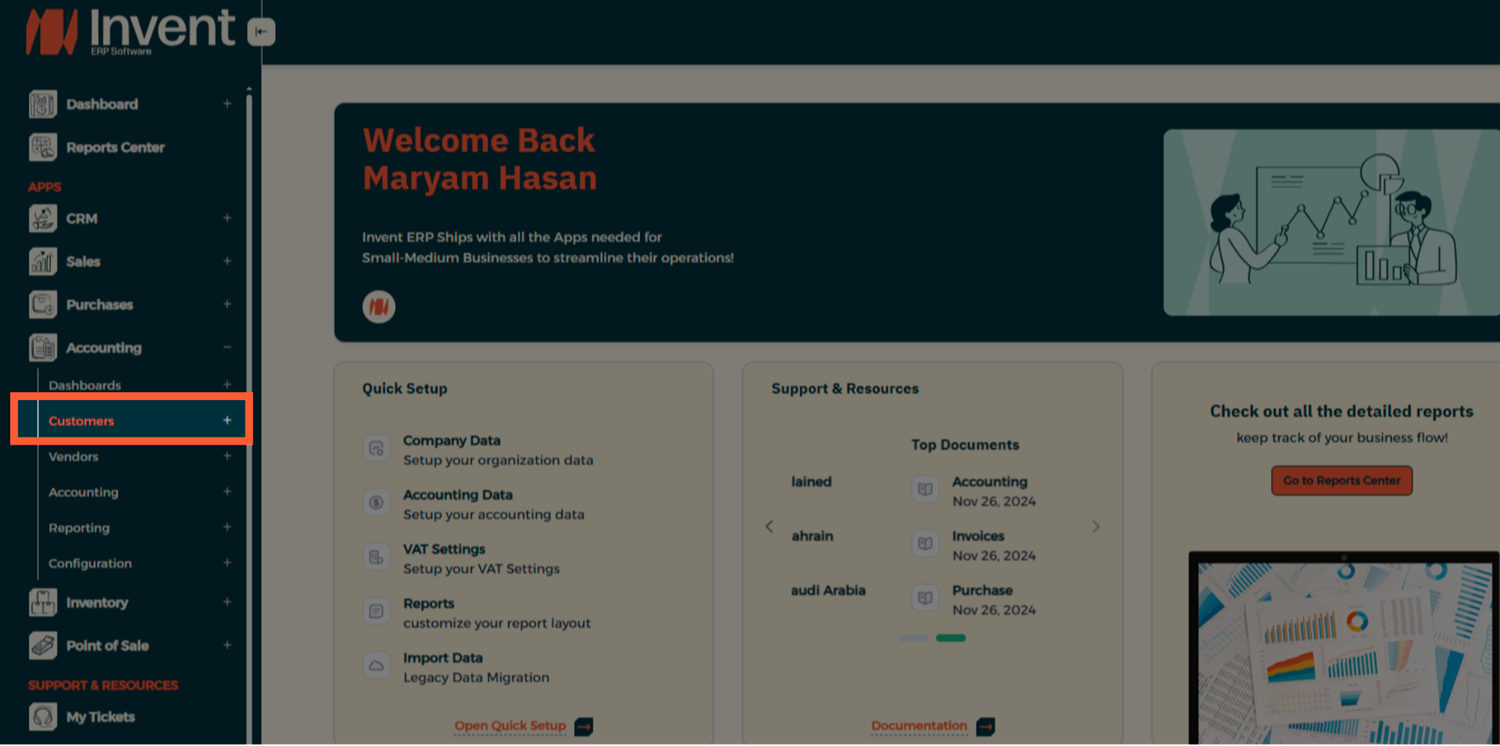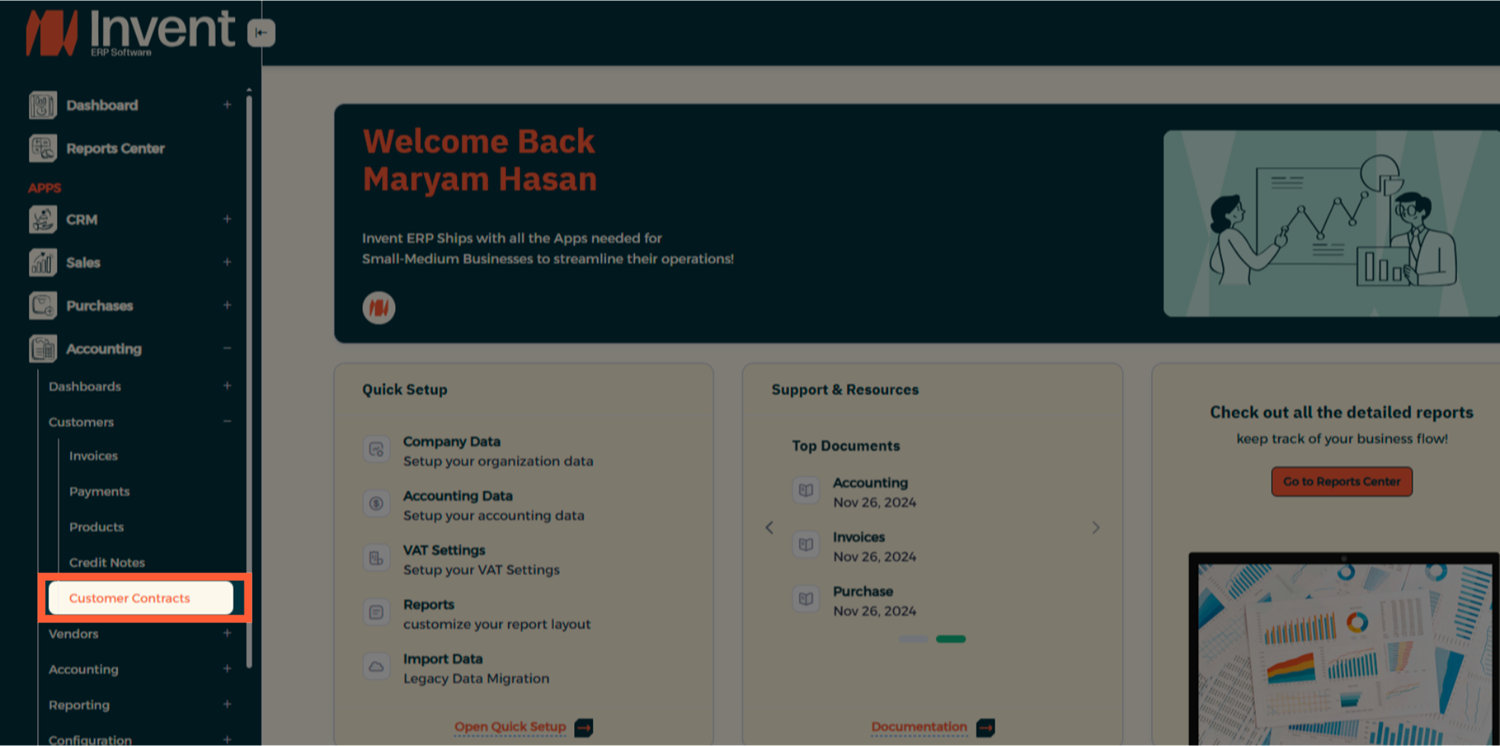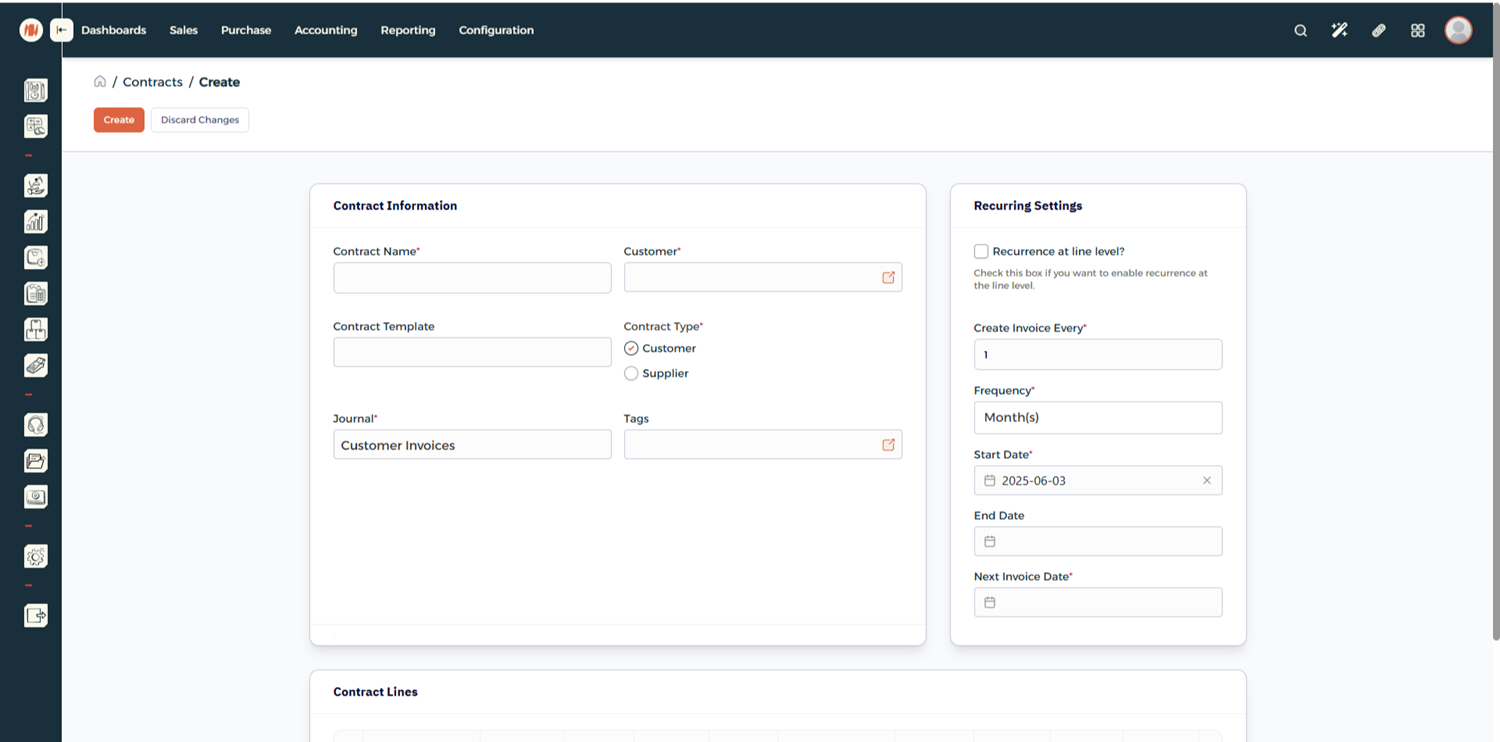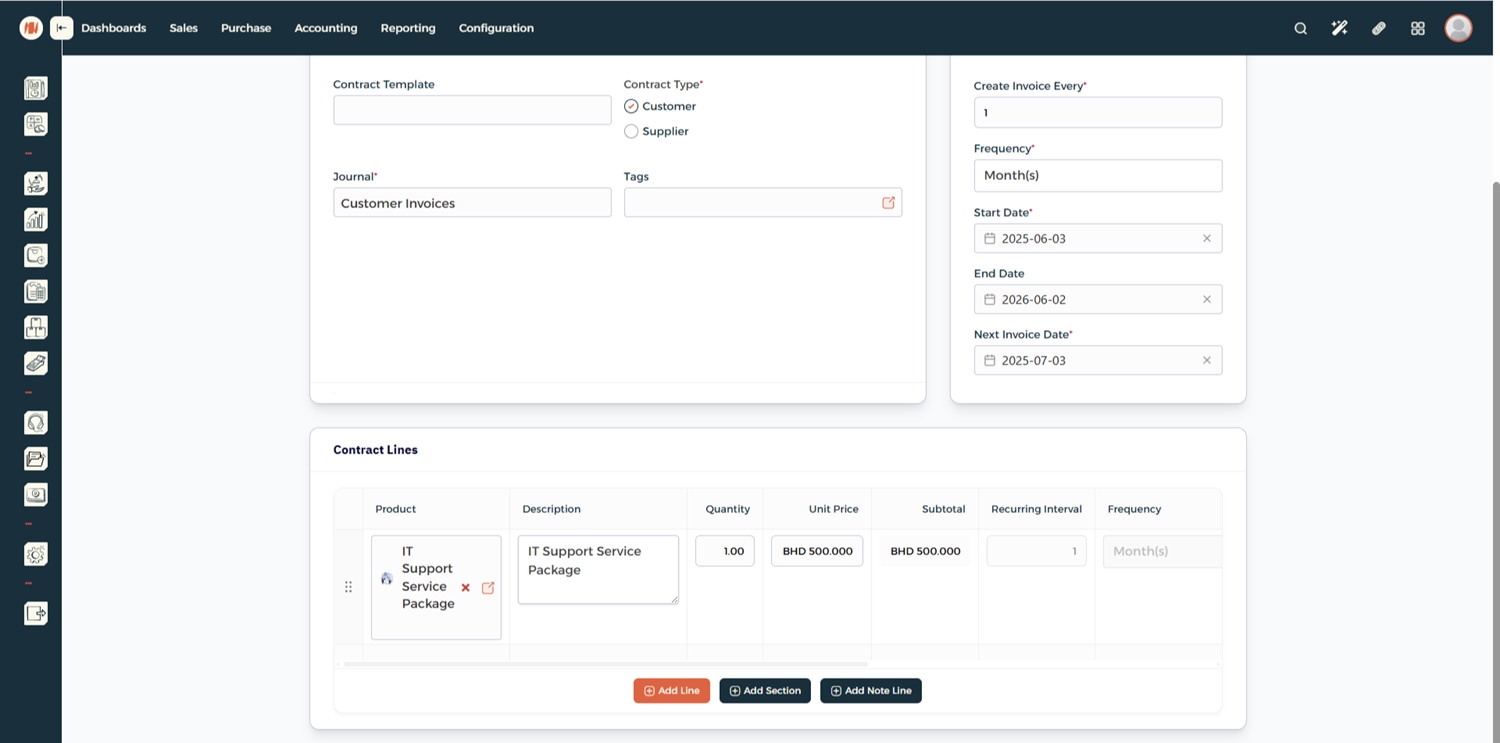How to create a Contract?
How to create a Contract in Invent ERP?
Managing contracts inside Invent ERP is a simple but powerful feature that helps businesses stay on top of their sales or vendor agreements. Whether you're setting up a recurring billing agreement with a client or keeping track of a supplier deal, this guide walks you through how to create and manage contracts using the system.
Why Use Contracts?
Contracts in Invent ERP help automate and organize long-term agreements. When used properly, they allow you to:
- Avoid missed renewals or billing cycles
- Standardize terms and pricing
- Keep all documentation in one place
- Tie contracts to sales, invoicing, and project execution
Step-by-Step: How to Create a Contract
Step 1: Go to the Contract Section
Step 2: Fill in Basic Details
Enter the main contract information:
- Contract Name – Give the contract a clear name or code
- Customer or Vendor – Link the contract to an existing partner
- Start and End Dates – Define the period this contract covers
Step 3: Add Contract Lines
This is where you define what’s included in the contract:
- Add products or services
- Set quantities and pricing
Step 4: Save and Submit for Approval
Once everything’s filled in, click Save. If your system uses an approval workflow, submit it for review. After approval, the contract becomes active and ready to be used.
Invoicing from the Contract
Once a contract is active, you can generate recurring invoices directly from it. This helps reduce manual work and ensures billing happens on schedule. From the contract page, click Create Invoice and select the period you want to bill for.
Best Practices
- Use naming conventions for easier search later
- Link contracts to projects if it’s tied to a specific job
- Set reminders for contract renewals or key deadlines
- Keep all communication and attachments inside the contract record
Final Thoughts
The contract module in Invent ERP makes it easier to manage long-term agreements without needing to track everything manually. It’s flexible, efficient, and designed to grow with your business.
For more details, refer to the full Contracts section in this documentation or watch the full video walkthrough here.