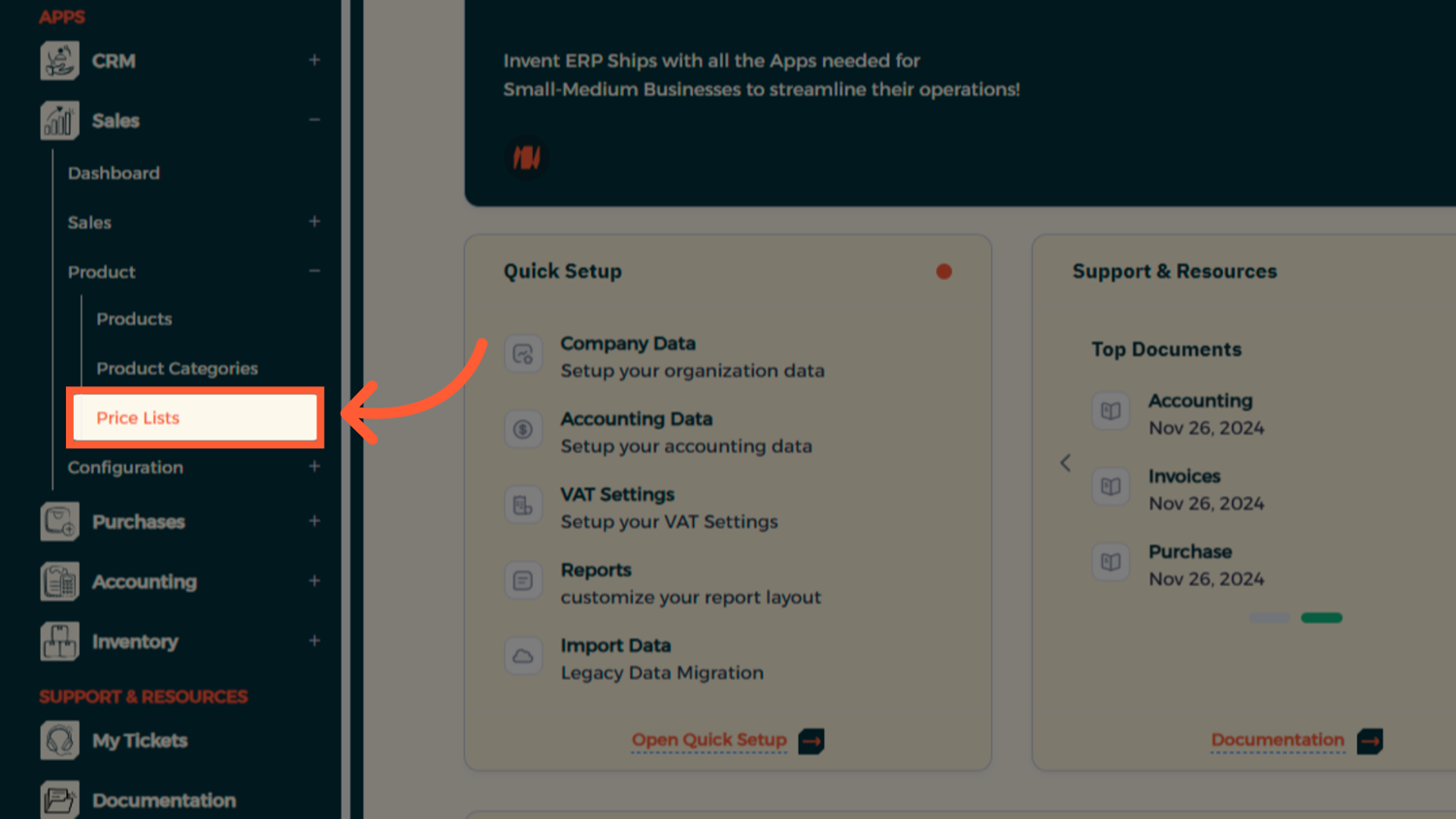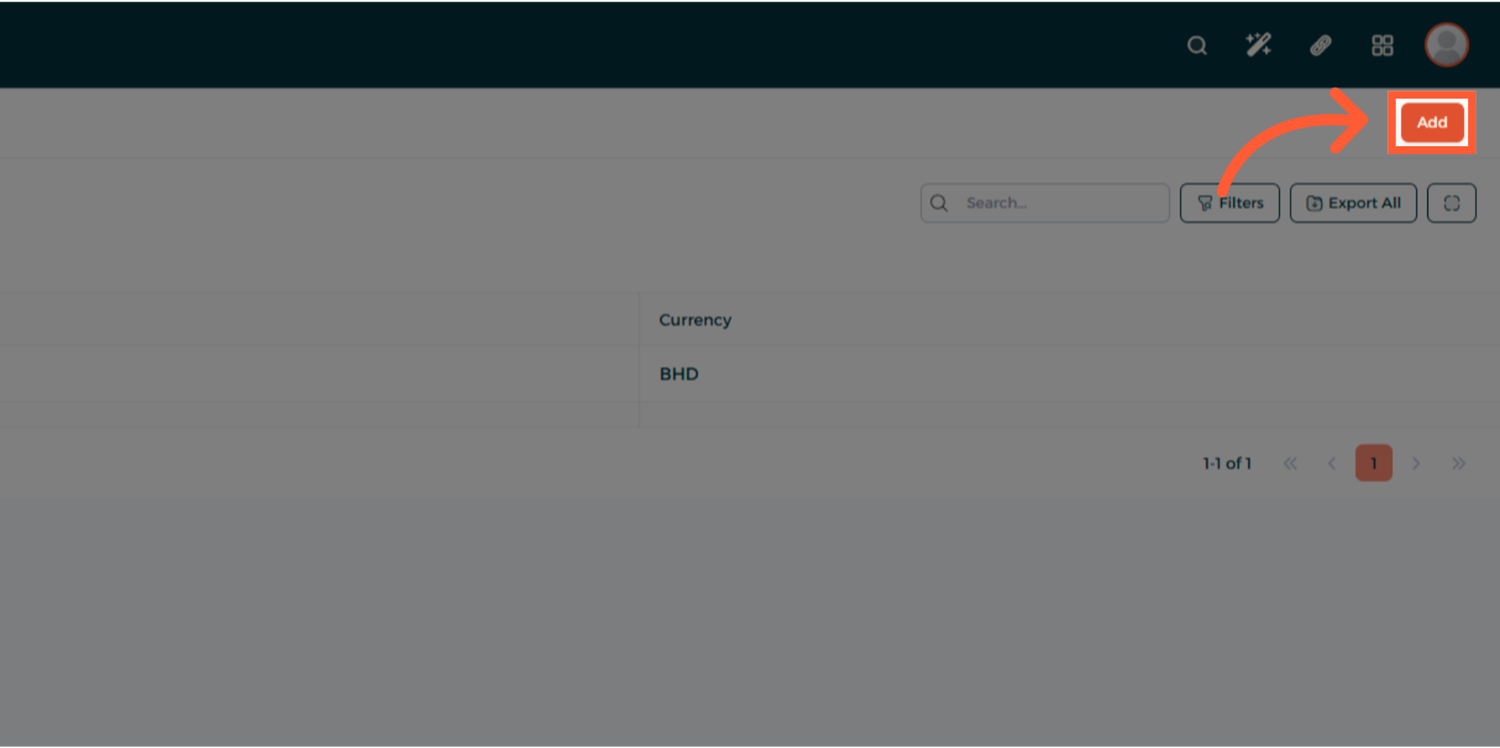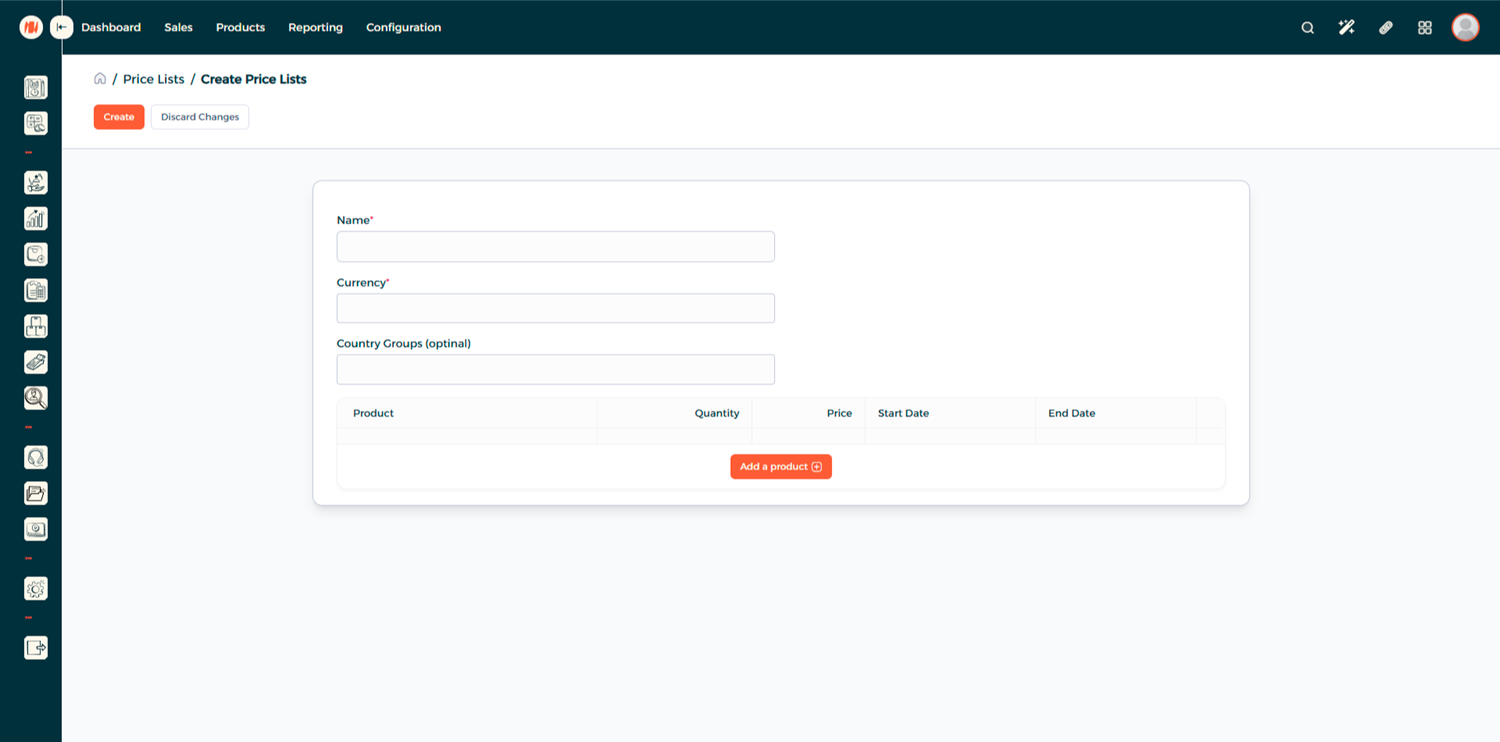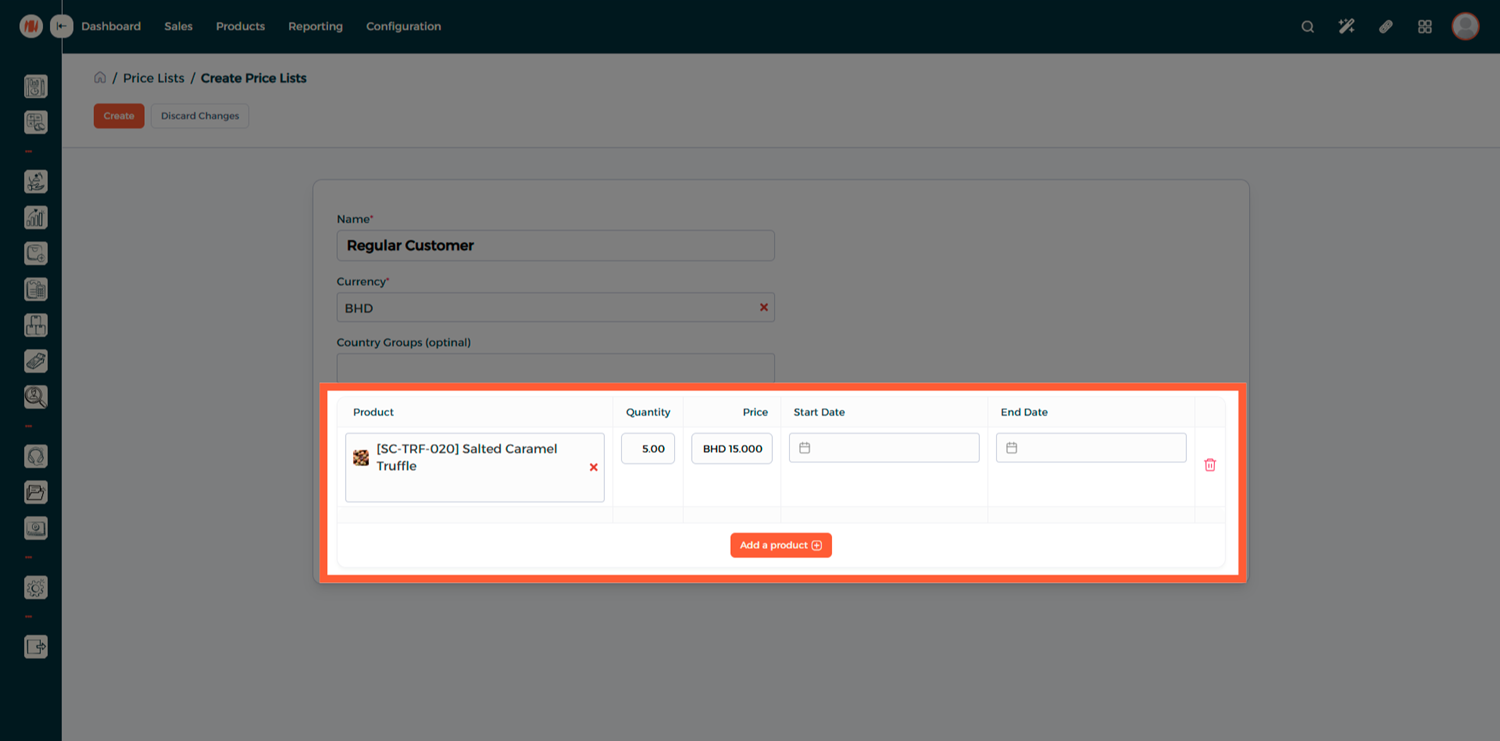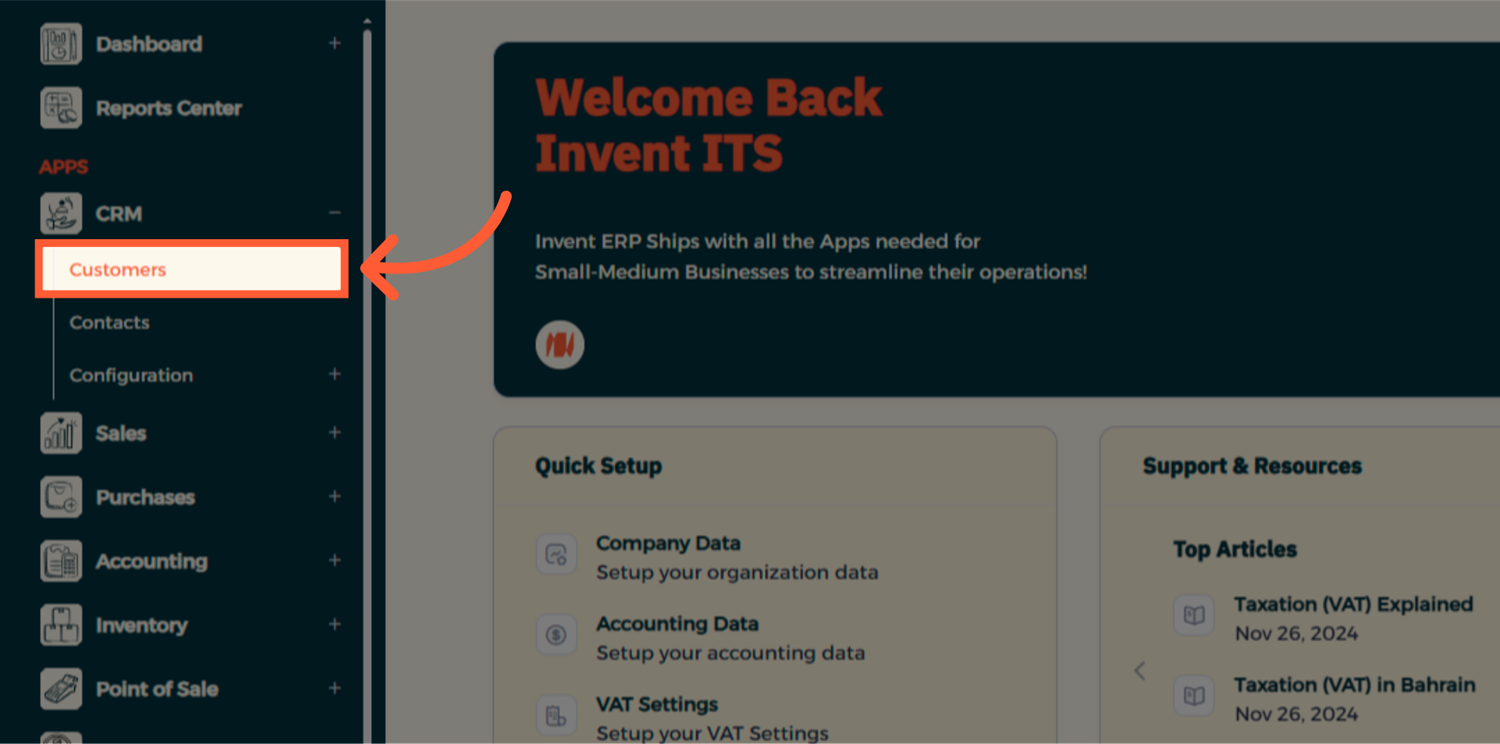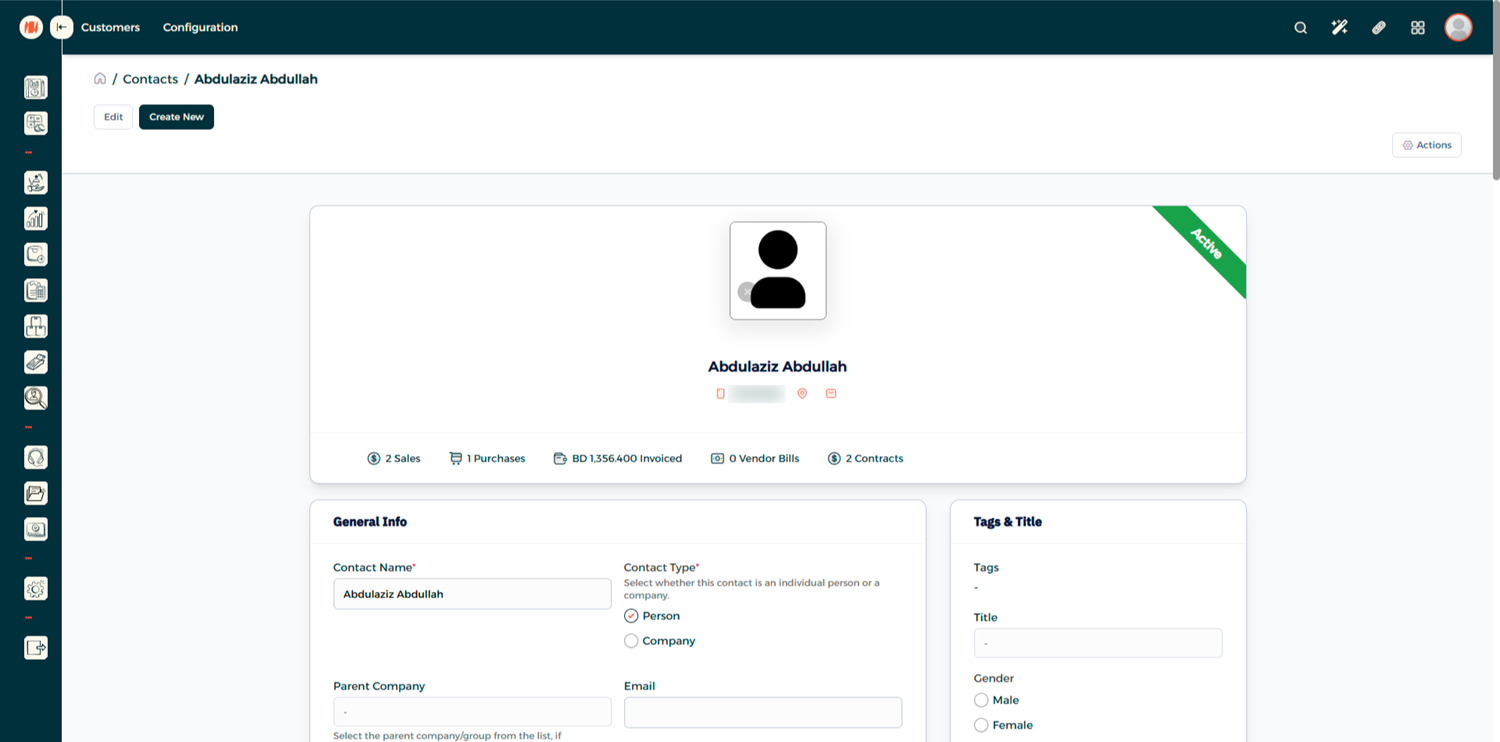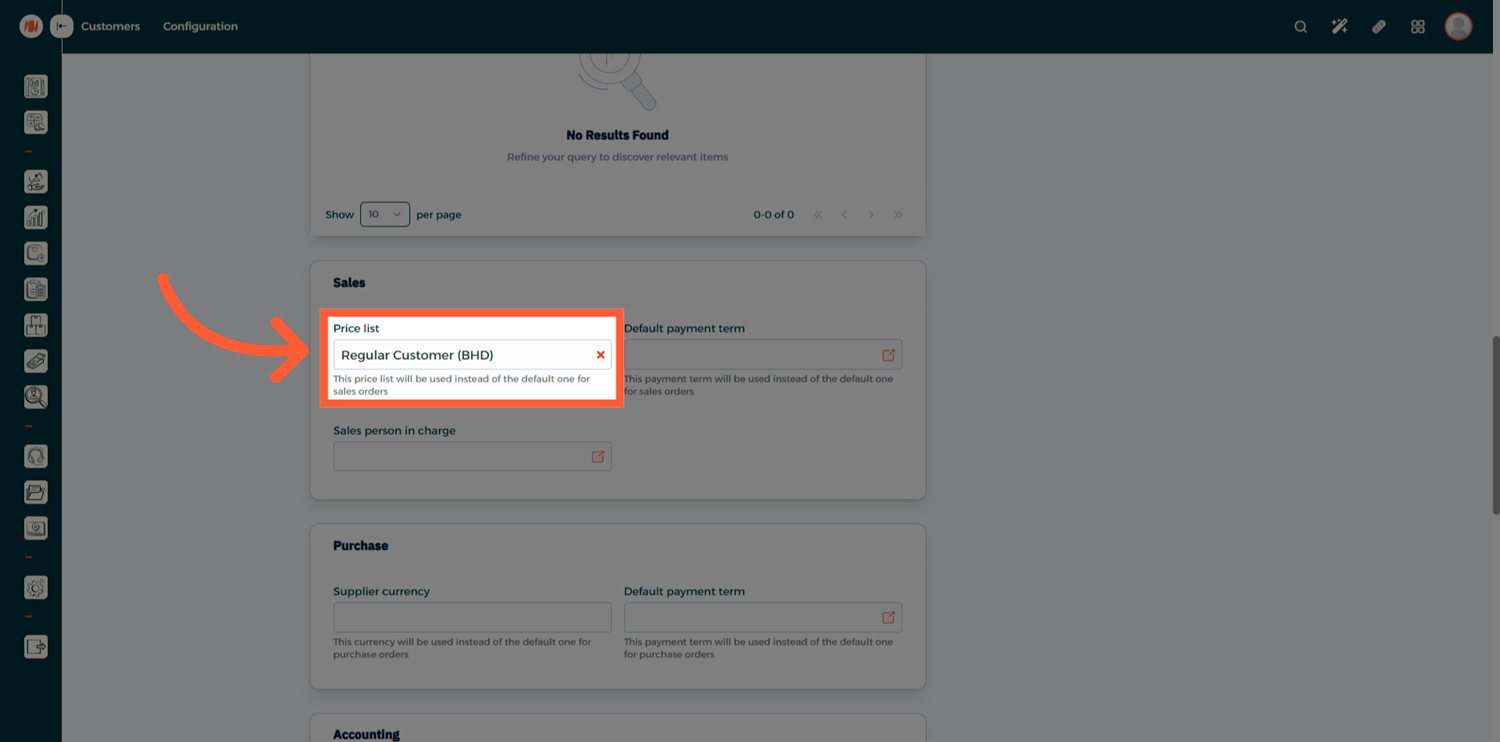Price Lists
The Price List feature in Invent ERP allows you to define customized pricing rules for customers, customer groups, and vendors. It provides flexibility for handling different pricing scenarios such as:
- Offering special rates to VIP clients
- Setting bulk/volume pricing for wholesale customers
- Running time-limited promotional prices
- Managing multi-currency pricing efficiently
How to Create a Price List for Sales Orders?
-
Access the Price List Section
Navigate to Sales from the main menu → Under Products, select Price List -
Create a New Price List
Click on Add to create a new Price List.
Name: Enter a clear name for the price list.
Currency: Choose the currency applicable to this price list.
-
Define Pricing Rules
Click Add Product and specify the rule.
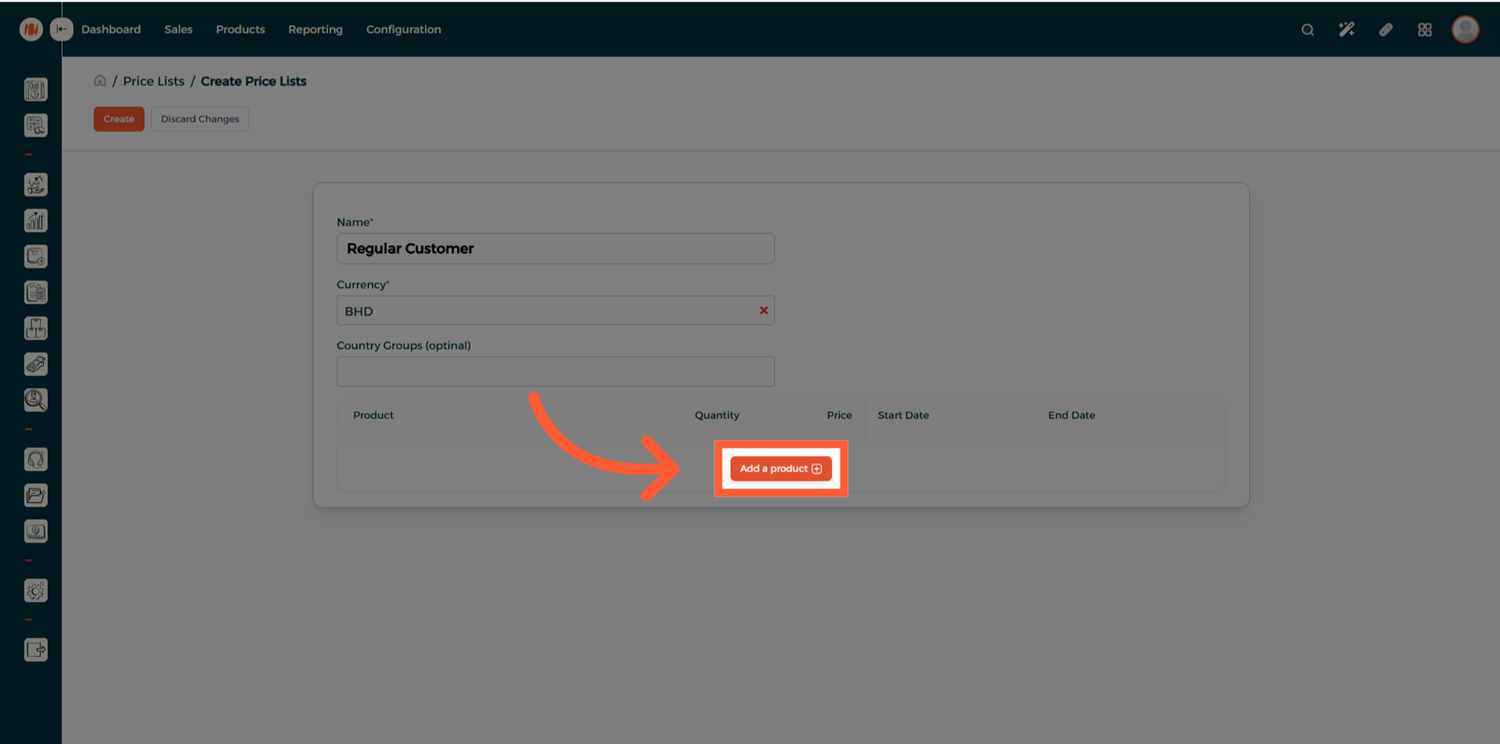
- Add Multiple Rules
Click Add Rule to define pricing rules for other products as needed.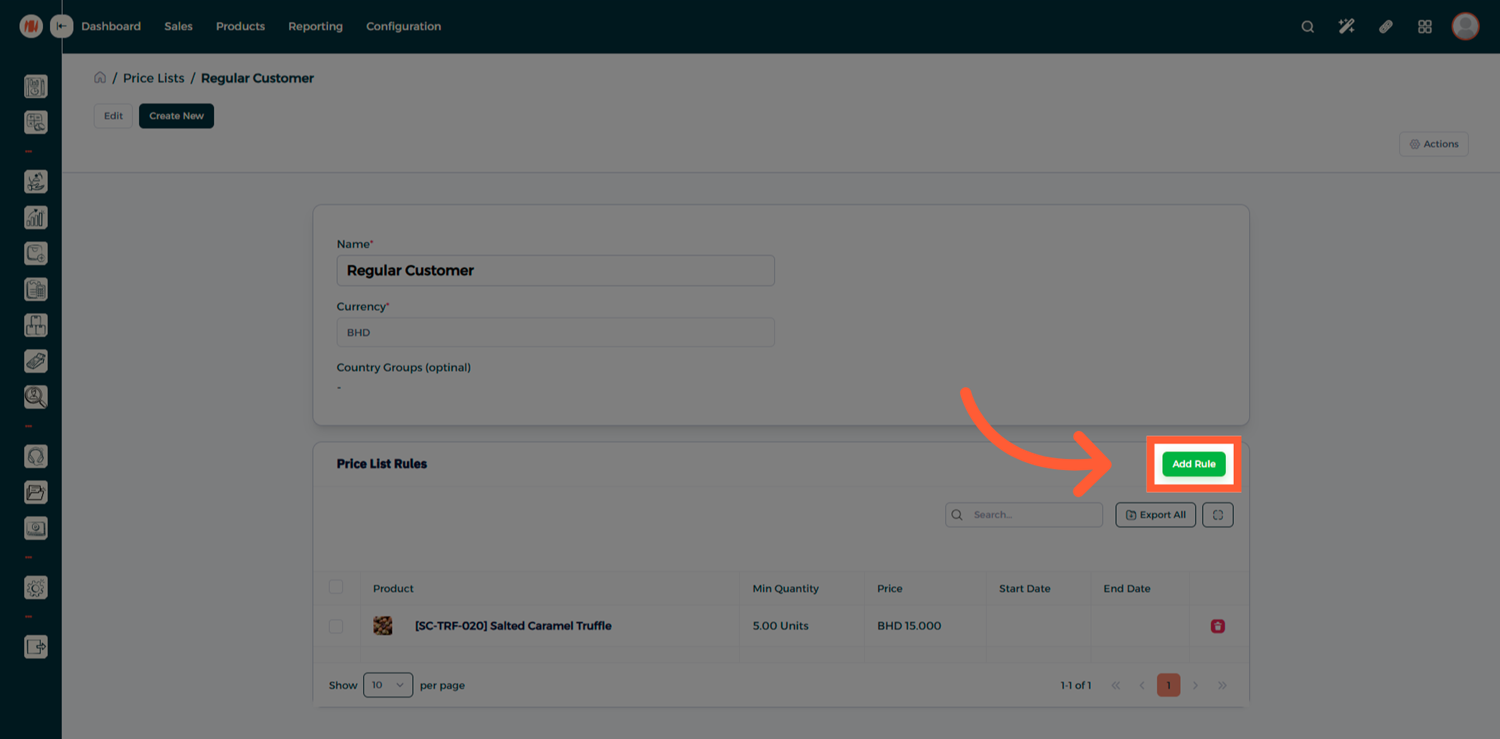
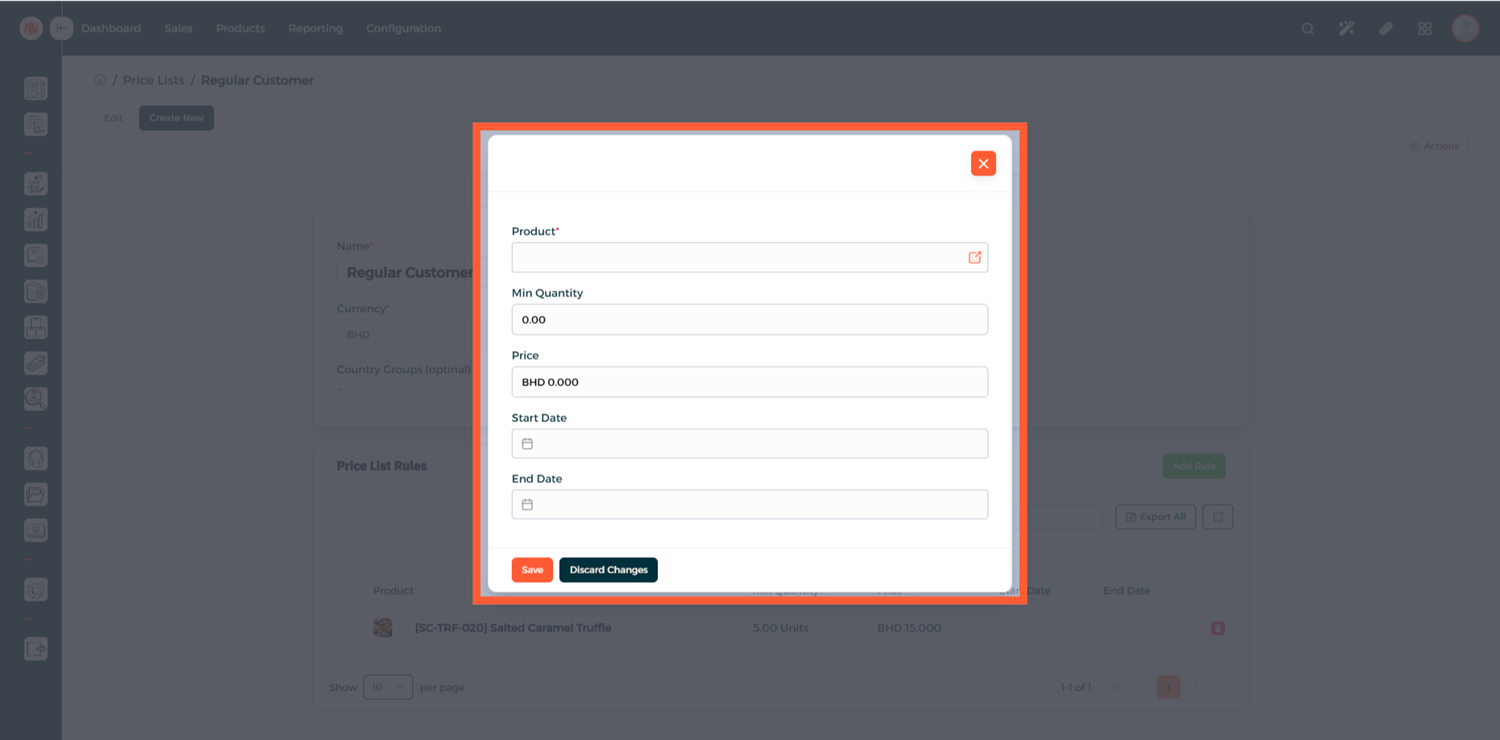
Validity Period (optional): Use the Start Date and End Date fields to limit the price list to a specific promotional period.
Tip
Minimum Quantity: This field determines the minimum quantity required for the special price to apply.
Example: If Min Quantity is set to 10, the special price only applies when 10 or more units are purchased. -
Apply Price List in Quotations
When creating a new Quotation, select the desired Price List.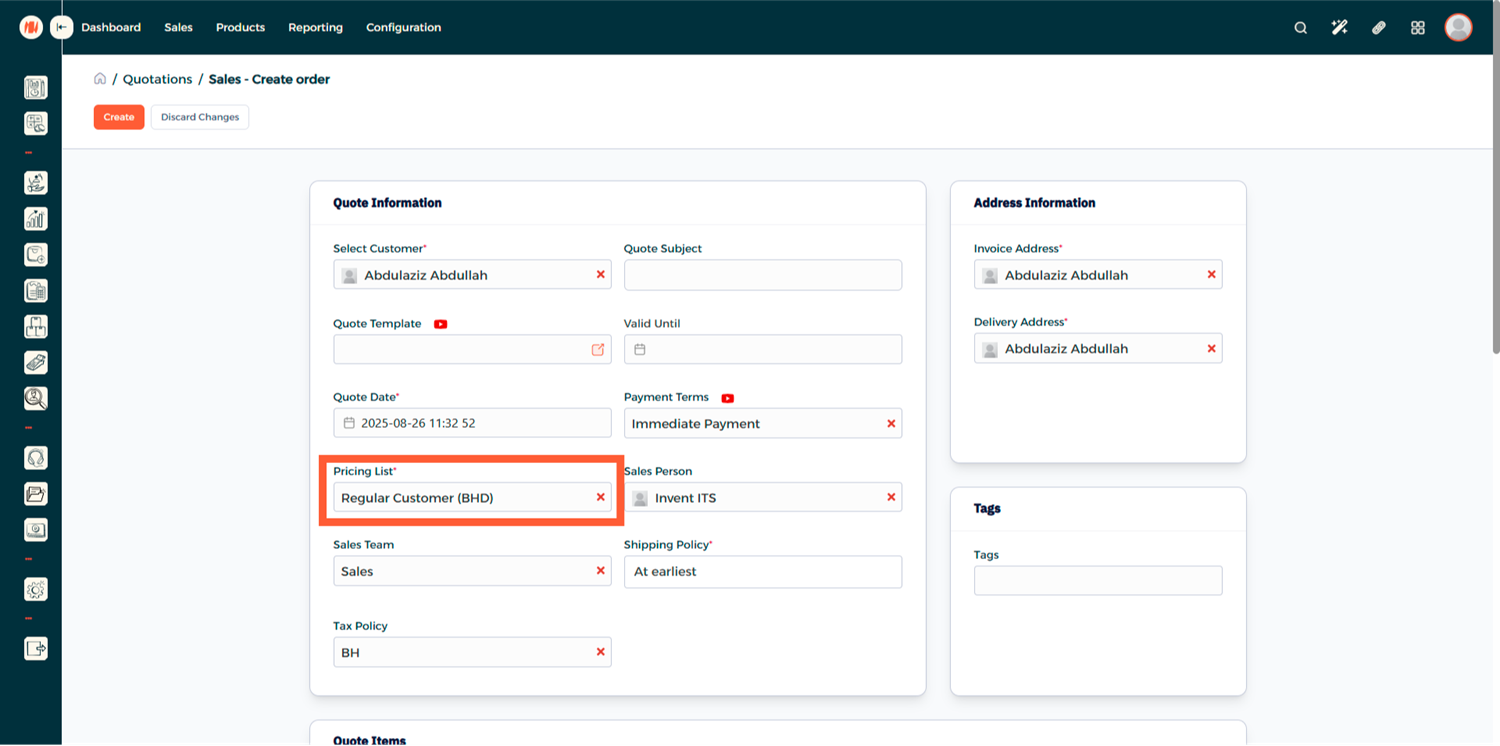
Add products to the quotation. The pricing from the selected price list will automatically apply when the quantity matches the defined rule.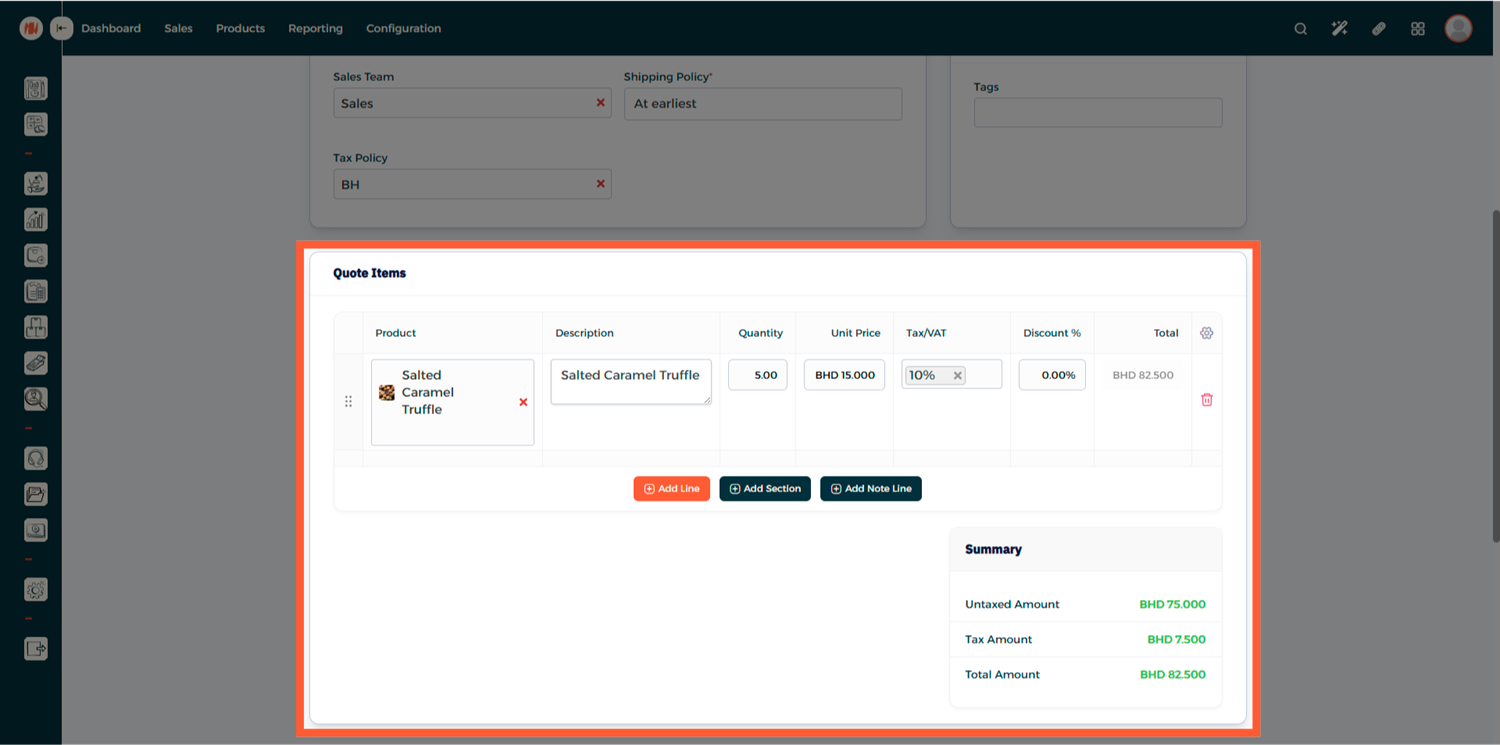
Assigning a Price List to a Specific Customer
You can also link a price list directly to a customer record to ensure it is automatically applied during transactions.
Frequently Asked Questions
Q: Can I apply different price lists to different customers?
A: Yes, you can assign a specific price list to individual customers through their profile under the CRM module.
Q: What happens if a product is added without meeting the Min Quantity?
A: The default product price will be applied unless the minimum quantity defined in the price list is met.
Q: Can I create a price list for a specific time period only?
A: Yes, each price rule can have a start and end date to define its validity.
Q: Is it possible to use multiple currencies in different price lists?
A: Absolutely. You can define a currency per price list, allowing support for multi-currency operations
Q: Will the system automatically choose the correct price list?
A: If a price list is assigned to a customer, it will be applied automatically during quotation or sales order creation.
Final Thoughts
Price Lists in Invent ERP help you manage customized pricing with ease—whether for VIPs, wholesale deals, or promotional periods. By automating pricing rules and linking them to customers or quotations, you ensure consistency and efficiency across your sales process.